
What is 3D Printer Printing Speed?
3D printer printing speed refers to the rate at which a 3D printer deposits material to create an object. It is typically measured in millimeters per second (mm/s). Common printing speeds range from 30 mm/s to 100 mm/s, depending on the printer and material used. Higher speeds can reduce print quality, while lower speeds often enhance detail. Factors influencing printing speed include layer height, nozzle size, and material type. For instance, a smaller nozzle may require slower speeds for precision. Understanding these parameters helps optimize the printing process for desired outcomes.
How is 3D printer printing speed measured?
3D printer printing speed is measured in millimeters per second (mm/s). This unit indicates how fast the printer’s nozzle moves while extruding material. Higher speeds can reduce printing time but may affect print quality. Manufacturers often specify maximum speeds in product documentation. Common speeds for consumer 3D printers range from 30 mm/s to 100 mm/s. Factors influencing speed include layer height and print complexity. Testing with different speeds can help determine optimal settings for specific projects.
What units are used to quantify printing speed?
Printing speed is typically quantified in millimeters per second (mm/s). This unit measures the distance a 3D printer’s nozzle moves while extruding material. For example, a printer operating at 60 mm/s moves 60 millimeters in one second. Some manufacturers may also use inches per minute (ipm) for printing speed. The choice of unit can depend on regional preferences or specific industry standards. Overall, mm/s is the most common measurement in 3D printing.
How does layer height influence printing speed?
Layer height directly affects printing speed in 3D printing. A larger layer height allows for quicker deposition of material, reducing the overall printing time. Conversely, a smaller layer height requires more layers to achieve the same height, which increases printing duration. For instance, a layer height of 0.2 mm can print significantly faster than a layer height of 0.1 mm. This is because the printer spends less time on each layer with a greater height. Additionally, the choice of layer height can influence the quality of the print. Higher layer heights may sacrifice detail for speed, while lower layer heights can enhance precision but extend print times.
Why is printing speed important in 3D printing?
Printing speed is crucial in 3D printing as it directly affects production efficiency. Faster printing speeds can significantly reduce the time required to create a model. This is particularly important in industrial applications where time-to-market is critical. Additionally, high printing speeds can enhance workflow and increase overall productivity. However, it is essential to balance speed with print quality. Excessive speed may lead to defects, such as layer misalignment or poor adhesion. Therefore, finding an optimal speed is vital for achieving high-quality prints while maintaining efficiency. According to a study by the University of Southern California, optimal printing speeds can enhance both precision and time efficiency in 3D printing processes.
What impact does printing speed have on print quality?
Printing speed significantly affects print quality in 3D printing. Higher speeds can lead to decreased detail and increased layer adhesion issues. Increased speed may result in artifacts like stringing and poor surface finish. Conversely, slower speeds enhance precision and layer bonding. Research shows that optimal speeds vary by material and printer type. For example, PLA typically prints well at 50-60 mm/s for quality results. In contrast, printing at 100 mm/s may introduce defects. Thus, balancing speed and quality is crucial for successful prints.
How does printing speed affect production time?
Printing speed directly influences production time in 3D printing. Higher printing speeds reduce the time taken to complete a print job. For instance, a printer operating at 60 mm/s can finish a model in half the time compared to one at 30 mm/s. This time reduction is crucial for increasing throughput in production environments. However, increasing speed may affect print quality. A balance between speed and quality is necessary for optimal results. Studies indicate that excessive speeds can lead to issues like layer adhesion failure and dimensional inaccuracies. Therefore, while faster printing speeds can enhance efficiency, they must be managed carefully to maintain print integrity.
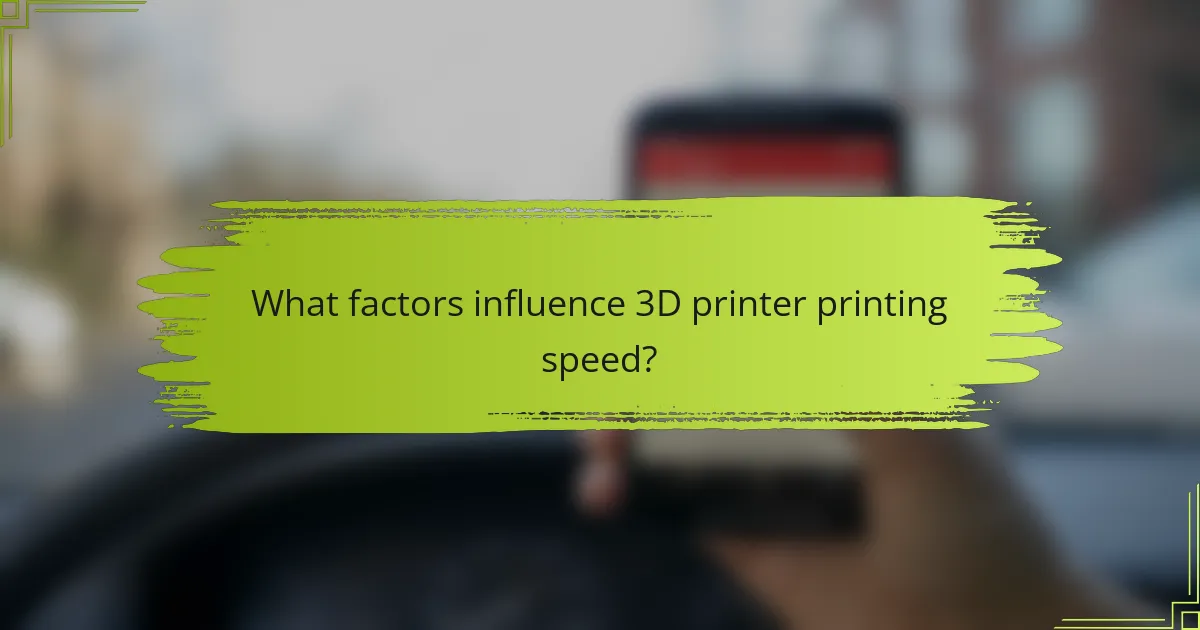
What factors influence 3D printer printing speed?
3D printer printing speed is influenced by several factors. The first factor is the nozzle size. Larger nozzles allow for faster extrusion of filament. The second factor is layer height. Thicker layers can be printed more quickly than thinner ones. The third factor is print speed settings in the slicing software. Higher settings lead to faster prints. The fourth factor is the type of material used. Some materials flow more easily, enabling quicker printing. The fifth factor is the printer’s mechanical components. Well-maintained parts can enhance speed. Lastly, ambient temperature affects filament behavior, influencing speed. Each of these factors plays a crucial role in determining the overall printing speed of a 3D printer.
How do printer settings affect printing speed?
Printer settings significantly affect printing speed. Adjustments such as layer height, print speed, and infill density directly influence how quickly a 3D printer can produce an object. For instance, a lower layer height results in finer detail but increases printing time. Conversely, a higher layer height speeds up the process but may reduce print quality.
Print speed settings determine how fast the printer’s nozzle moves. Increasing print speed can lead to faster prints but may compromise adhesion and detail. Infill density also plays a role; lower infill speeds up printing while higher infill provides structural integrity but takes longer.
Research shows that optimizing these settings can reduce print time by up to 50% without sacrificing quality. Thus, careful adjustments to printer settings are essential for efficient 3D printing.
What role does nozzle size play in printing speed?
Nozzle size significantly impacts printing speed. A larger nozzle can extrude more filament per second, resulting in faster printing. Conversely, a smaller nozzle provides finer detail but reduces speed. For instance, a 0.8 mm nozzle can print up to 40% faster than a 0.4 mm nozzle under similar conditions. The trade-off between speed and detail is crucial for achieving desired print quality. Therefore, selecting the appropriate nozzle size is essential for optimizing printing speed based on project requirements.
How does infill percentage impact print time?
Infill percentage directly affects print time in 3D printing. Higher infill percentages result in longer print times. This occurs because more material is used, requiring additional layers and processing. For instance, a model with 100% infill takes significantly longer to print than one with 20% infill. The increase in print time can be substantial, often doubling or tripling depending on the design complexity. Research shows that reducing infill from 100% to 20% can decrease print time by up to 60%. This relationship is crucial for optimizing both print speed and material usage in 3D printing.
What materials affect printing speed?
Printing speed is affected by the type of filament used in 3D printing. Different materials have distinct flow characteristics and thermal properties. For example, PLA typically prints faster than ABS due to its lower melting temperature. PETG offers a balance between speed and strength, but it can be slower than PLA. TPU, being flexible, often requires slower speeds to ensure proper layer adhesion. Additionally, composite filaments containing materials like carbon fiber can also impact speed due to their abrasive nature. Ultimately, the choice of material directly influences the optimal printing speed for quality results.
Which filament types are known for faster printing?
PLA and PETG filaments are known for faster printing. PLA has a low melting temperature, allowing for quicker extrusion. Its excellent adhesion properties also contribute to speed. PETG prints faster than many other materials due to its good flow characteristics. Both filaments are widely used in 3D printing for their efficiency. Research indicates that PLA can typically print at speeds of 60-100 mm/s. PETG can also achieve similar speeds under optimal settings.
How does material viscosity influence speed?
Material viscosity directly influences the speed of 3D printing. Higher viscosity materials flow more slowly, which can reduce the printing speed. This slower flow can lead to longer extrusion times and increased layer adhesion. Conversely, lower viscosity materials flow more easily, allowing for faster printing speeds. For instance, a study found that PLA, with lower viscosity, enables faster print speeds compared to higher viscosity materials like ABS. Therefore, adjusting the viscosity of materials is crucial for optimizing 3D printing speed.
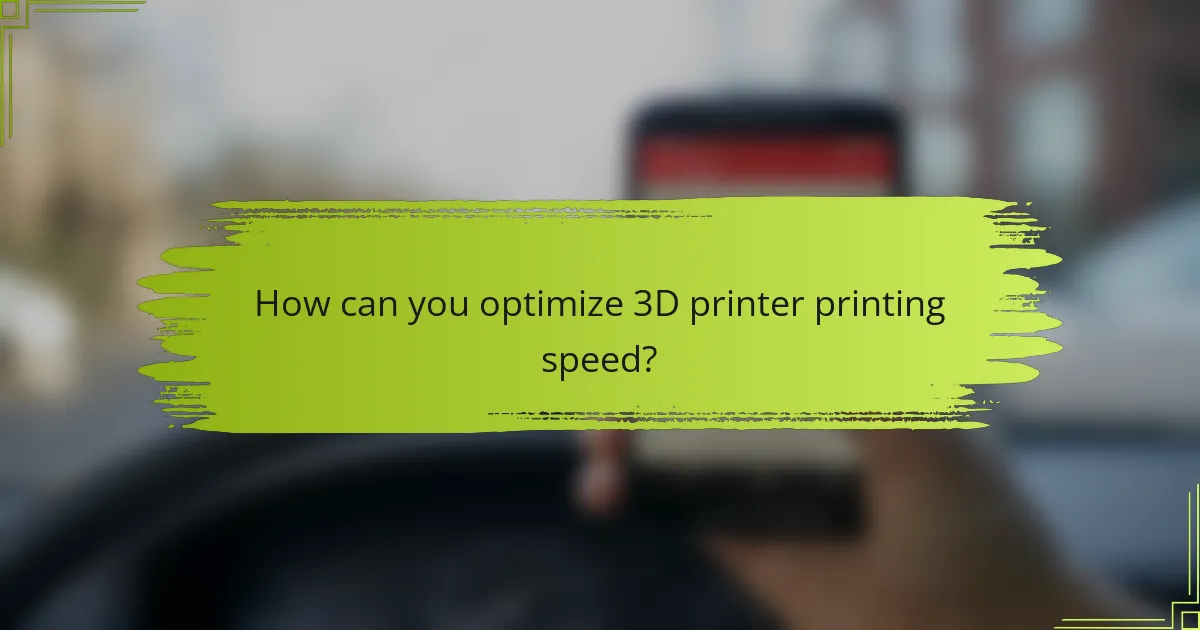
How can you optimize 3D printer printing speed?
To optimize 3D printer printing speed, adjust the print speed settings in the slicing software. Increasing the speed can significantly reduce print time. However, ensure that the quality of the print does not suffer. Use a larger nozzle size to allow more filament flow, which can enhance speed. Additionally, reduce the layer height to improve adhesion and speed up the overall process. Utilize faster movement settings for non-printing travel to minimize delays. Lastly, ensure that the printer is well-maintained to prevent mechanical issues that can slow down printing. Regular calibration of the printer also contributes to optimal speed.
What settings can be adjusted to improve printing speed?
Adjusting print speed settings can significantly enhance 3D printing efficiency. Key settings include layer height, print speed, and infill density. Increasing the layer height reduces the number of layers printed, speeding up the process. Raising the print speed setting allows the printer to move faster during operation. Lowering the infill density decreases the amount of material used, which can also shorten print time. Additionally, modifying the temperature settings can help reduce the time required for filament to melt and flow. These adjustments collectively contribute to improved printing speed while maintaining print quality.
How does adjusting print speed settings enhance efficiency?
Adjusting print speed settings enhances efficiency by optimizing the time taken for each print job. Faster print speeds can reduce overall production time, allowing for more prints to be completed in a given timeframe. However, increasing speed may compromise print quality, leading to defects. Balancing speed and quality is crucial for effective printing. Research indicates that optimal print speeds can improve filament usage and reduce waste. For instance, a study by Filament Innovations found that adjusting print speeds resulted in a 20% reduction in material waste. Therefore, careful adjustment of print speed settings can lead to significant improvements in both efficiency and resource management.
What are the best practices for balancing speed and quality?
To balance speed and quality in 3D printing, prioritize optimizing print settings. Adjust layer height to a medium value, typically between 0.1 mm and 0.3 mm. This setting influences both print time and surface finish. Use a moderate print speed, generally around 50 to 70 mm/s, to ensure adequate filament flow and layer adhesion.
Calibrate the extruder to prevent under-extrusion or over-extrusion, which can affect both speed and quality. Select the right nozzle size; larger nozzles can increase speed but may reduce detail. Implement cooling strategies, such as using fans, to solidify layers faster without compromising quality.
Finally, test prints are essential for finding the optimal balance. Many users report improved results by iterating on print settings based on test outcomes. These practices help achieve a well-rounded result in 3D printing.
What common troubleshooting tips exist for printing speed issues?
Check the printer’s settings for optimal speed configurations. Ensure that the layer height and print speed are set correctly. Use the recommended settings from the printer’s manufacturer. Clean the print head and nozzle to prevent clogs. Inspect the filament for quality and consistency. Ensure the print bed is properly leveled to improve adhesion. Update the printer’s firmware to the latest version. Reduce the complexity of the model to enhance printing efficiency.
How can you identify and resolve slow printing problems?
To identify and resolve slow printing problems, first check the printer settings. Ensure the print speed is set correctly in the slicing software. Slow speeds can occur due to high-quality settings or complex models. Next, inspect the filament quality; poor filament can lead to inconsistent extrusion. Clogged nozzles also contribute to slow printing; clean the nozzle if necessary. Additionally, check the printer’s mechanical components. Loose belts or faulty stepper motors can hinder performance. Finally, ensure the printer is properly calibrated. Calibration affects the overall printing speed and quality. Following these steps can significantly improve printing efficiency.
What adjustments can be made for specific printer models?
Specific printer models can have various adjustments made to optimize their performance. Common adjustments include modifying print speed settings, changing layer height, and adjusting temperature settings. For example, increasing the print speed can reduce print time but may affect quality. Reducing layer height can enhance detail at the cost of longer print times. Temperature adjustments can improve adhesion and reduce warping. Each model may have unique features, such as different firmware settings or nozzle types, requiring tailored adjustments. Therefore, consulting the manufacturer’s guidelines is essential for making specific adjustments effectively.
What are the best practices for achieving optimal printing speed?
To achieve optimal printing speed, it is essential to adjust the printer settings appropriately. Start by selecting a higher layer height, as this reduces the number of layers printed. Utilize a larger nozzle size to extrude more filament at once. Adjust the print speed settings in the slicer software for faster movement. Ensure the printer’s acceleration and jerk settings are optimized to minimize delays. Regularly maintain the printer to prevent mechanical issues that could slow down printing. Finally, use high-quality filament that flows smoothly to avoid clogs and interruptions. These practices can significantly enhance printing speed while maintaining print quality.
3D printer printing speed is the rate at which a 3D printer deposits material, typically measured in millimeters per second (mm/s). This guide covers the factors influencing printing speed, including layer height, nozzle size, and material type, while emphasizing the balance between speed and print quality. It also details how to optimize printer settings for efficiency, the impact of different materials on speed, and best practices for troubleshooting slow printing issues. Understanding these elements is crucial for achieving high-quality prints in a timely manner.